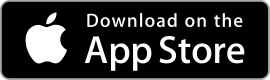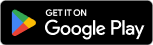| ⚙️Developer | Microsoft Corporation |
|---|---|
| 🔄Rating | 4.5 |
| ⬇️Downloads | 1,000,000,000+ |
| 📊Category | Productivity |
| 🤖Tags | outlook | emails | email |
| 💲Price | Free |
About Microsoft Outlook
The Microsoft Outlook app is a powerful email and productivity tool that has become a staple for individuals and businesses alike. With its comprehensive features and seamless integration with the Microsoft ecosystem, Outlook offers a range of benefits to help users manage their emails, calendars, and tasks efficiently. In this article, we will explore the various aspects of the Microsoft Outlook app, including its features, pros and cons, user reviews, and alternatives.
Features & Benefits
- Email Management:Microsoft Outlook provides a robust email management system that allows users to send, receive, and organize emails effectively. With features such as a unified inbox, customizable folders, and powerful search capabilities, users can easily stay on top of their email communications.
- Calendar Integration:Outlook seamlessly integrates with your calendar, allowing you to schedule and manage appointments, meetings, and events. You can view and respond to meeting requests, set reminders, and even share your calendar with colleagues or friends, enabling efficient time management.
- Task Management:Outlook offers a built-in task management feature that helps users stay organized and prioritize their work. You can create tasks, set due dates, assign them to others, and track their progress. This feature is particularly beneficial for individuals and teams who need to manage and collaborate on multiple projects simultaneously.
- Contact Management:With Outlook, you can maintain a comprehensive contact list and easily access contact details whenever you need them. You can store email addresses, phone numbers, and additional information, making it convenient to reach out to your contacts directly from the app.
- Integration with Microsoft Ecosystem:Outlook seamlessly integrates with other Microsoft applications, such as Word, Excel, and OneDrive. This integration allows you to open and edit attachments directly within the app, saving time and enhancing productivity. Additionally, you can access your files and documents from OneDrive and share them via email without leaving the app.
Pros & Cons
Microsoft Outlook Faqs
To recover deleted emails in Microsoft Outlook, navigate to the “Deleted Items” folder in your mailbox. If the email you¡¯re looking for is there, simply right-click on it and select ¡°Move¡± to restore it to your Inbox or another folder. If it¡¯s not in the Deleted Items folder, go to the ¡°Folder¡± tab at the top, click on ¡°Recover Deleted Items.¡± A new window will appear showing all emails that can be recovered; select the desired email and click ¡°Restore Selected Items.¡± If your Outlook app isn¡¯t syncing, check your internet connection first. Next, verify that your email account settings are configured correctly. Go to File > Account Settings > Account Settings, and ensure your email server settings (IMAP/POP3/SMTP) are accurate. Additionally, check for any pending updates for the Outlook app, as sometimes bugs are fixed through updates. Finally, consider removing and re-adding the email account if issues persist. To set up an automatic reply, go to the “File” tab and select “Automatic Replies (Out of Office).” In the window that opens, choose ¡°Send automatic replies.¡± You can specify a date range for the replies if desired, and write separate messages for internal and external contacts. Don¡¯t forget to customize the options regarding who receives these messages before saving your changes. Yes, scheduling emails is possible in Outlook. After composing your email, click on the ¡°Options¡± tab in the message window and select ¡°Delay Delivery.¡± In the Properties dialog box, check the box for ¡°Do not deliver before¡± and select your preferred date and time. Once done, click ¡°Close,¡± then send your email as usual; it will stay in your Outbox until the designated time. If Outlook is running slowly, try disabling unnecessary add-ins by going to File > Options > Add-ins, and at the bottom, select ¡°COM Add-ins¡± and click ¡°Go.¡± Uncheck any add-ins that aren¡¯t essential. Also, consider archiving old emails to reduce the size of your mailbox. Compacting your data file can also improve performance, which can be done by going to File > Account Settings > Data Files, selecting your file, and clicking ¡°Settings,¡± then ¡°Compact Now.¡± To create and add a signature, go to File > Options > Mail > Signatures. In the Signatures and Stationery window, click ¡°New¡± to create a signature and enter your desired text. You can format this text and even include images or links. After setting up your signature, choose whether you want it to appear on new messages, replies, or forwards. Click ¡°OK¡± to save your changes. Absolutely! To add another account, click on File and select ¡°Add Account.¡± Follow the prompts to enter the necessary information for your additional email account. Once added, you can easily switch between accounts from the navigation pane on the left side of the Outlook window, allowing you to manage multiple inboxes seamlessly. To change your default email account, go to File > Account Settings > Account Settings again. In the Email tab, you will see a list of all your email accounts. Select the account you want to set as default and click on ¡°Set as Default.¡± The selected account will now be your primary email account for sending messages. Remember to restart Outlook for the changes to take effect.How can I recover deleted emails in Microsoft Outlook?
Why is my Outlook app not syncing with my email account?
How do I set up an automatic reply in Microsoft Outlook?
Can I schedule emails to be sent later in Outlook?
What should I do if Outlook is running slow?
How can I add a signature to my emails in Outlook?
Is it possible to use multiple accounts in the Outlook app?
How do I change my default email account in Outlook?
Alternative Apps
- Gmail: Gmail, developed by Google, is one of the most popular email apps available. It offers a user-friendly interface, powerful email management features, and seamless integration with other Google services. While it may lack some of the advanced task and calendar management features of Outlook, it excels in its simplicity and ease of use.
- Apple Mail: Apple Mail is the default email app on iOS and macOS devices. It provides a straightforward and intuitive user interface, along with essential email management features. While it may not have the extensive integration capabilities of Outlook, it offers a seamless experience within the Apple ecosystem, with deep integration with other native apps.
- Spark: Spark is a third-party email app available on multiple platforms, including iOS, macOS, and Android. It offers a clean and modern interface, along with advanced email organization features such as smart inbox, snooze, and email templates. Spark also provides collaboration capabilities, allowing users to delegate emails and discuss them with their team members.
While these apps offer similar functionalities to Microsoft Outlook, each has its own unique features and strengths. Users should consider their specific needs and preferences to choose the app that best fits their requirements.