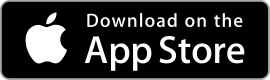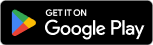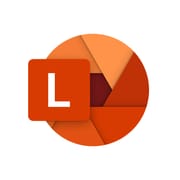
Microsoft Lensdigitizing | digitize | scanner |
||||
| Category Apps | Productivity |
Developer Microsoft Corporation |
Downloads 10,000,000+ |
Rating 4.8 |
|
The Microsoft Lens App is a versatile mobile scanner that revolutionizes the way we capture, digitize, and manage documents. With its powerful scanning capabilities and intelligent features, Lens enables users to transform physical documents into editable digital files with ease. Whether you need to scan receipts, business cards, whiteboards, or handwritten notes, Lens offers a comprehensive solution for document management and collaboration. In this article, we will explore the features, benefits, pros and cons, user reviews, and alternatives of the Microsoft Lens App.
⚠️ BUT WAIT! 83% of Users Skip This 2-Min Guide & Regret Later.
Features & Benefits
- Digital Document Scanning: Microsoft Lens offers high-quality document scanning using your smartphone’s camera. It automatically detects the document boundaries, adjusts the perspective, and enhances the image quality to ensure clear and legible scans. This feature is particularly useful for professionals on the go, as it eliminates the need for bulky scanners and allows for quick digitization of important documents.
- Optical Character Recognition (OCR): Lens incorporates powerful OCR technology that can extract text from scanned documents. This means that you can easily search for specific words or phrases within your scanned documents, making it a breeze to find information and improve productivity. OCR also enables you to copy and edit text from scanned documents, eliminating the need for manual transcription.
- Whiteboard and Document Cleanup: Lens goes beyond basic scanning by offering specialized modes for capturing whiteboards and documents. The app automatically enhances the captured images, removing glare, shadows, and other artifacts to ensure optimal readability. This feature is invaluable for students, educators, and professionals who frequently collaborate and capture ideas on whiteboards or paper.
- Cloud Integration and Collaboration: Microsoft Lens seamlessly integrates with Microsoft’s cloud services, such as OneDrive and SharePoint. This allows you to upload your scanned documents directly to the cloud, making them accessible from any device. You can also easily share scanned files with others, enabling real-time collaboration and streamlining document workflows.
- Multi-page Scanning and Batch Processing: With Lens, you can scan multiple pages into a single document. This is ideal for scanning multi-page contracts, reports, or presentations. Additionally, the app supports batch processing, allowing you to scan multiple documents in succession and save them as separate files or combine them into a single PDF. This feature enhances efficiency and reduces the time spent on document management tasks.
Pros & Cons
Microsoft Lens Faqs
Microsoft Lens allows users to save scanned documents in multiple file formats, including PDF, Word (DOCX), and PowerPoint (PPTX). When you finish scanning, you can select your preferred format based on how you intend to use or share the document. For example, saving as a PDF is ideal for preserving the layout, while the Word format enables easier text editing. Yes, Microsoft Lens has seamless integration with OneNote. After capturing an image of your document, you can choose to send it directly to OneNote. This functionality allows you to organize your notes efficiently, as you can annotate, tag, and sync them across devices within the OneNote environment. After scanning, Microsoft Lens offers basic editing options. You can crop, rotate, and enhance the scanned images for better clarity. Additionally, if you save the scan as a Word document, you can further edit the text within Word, making it easy to make changes or corrections. Indeed, Microsoft Lens supports multi-page scanning. You can capture several pages in one go by continuing to add scans after each capture. Once you’re done, you can finalize the scans into a single document in your desired format, ensuring all pages are included without needing to rescan each separately. Microsoft Lens utilizes OCR (Optical Character Recognition) technology, enabling it to recognize and extract text from images in several languages. This feature is particularly useful when scanning printed documents or handwritten notes, allowing you to convert them into editable text seamlessly. While Microsoft Lens itself does not impose a strict limit on file size, the effective maximum size may depend on the storage capacity of your device and the limitations set by external platforms (like OneDrive or email services) where you might upload or share your scans. Typically, it¡¯s advisable to keep files under 25 MB to ensure compatibility with most services. Yes, documents scanned using Microsoft Lens can be easily shared through various social media platforms. After saving your scan, you can use the sharing options provided within the app to post directly to platforms like Facebook, Twitter, or Instagram, or even send them through messaging apps. Microsoft Lens does not have built-in organizational tools like folders; however, it allows you to name your scans and save them in designated locations, such as OneDrive or local device storage. To maintain order, consider creating a consistent naming convention or using the cloud storage’s folder structure for easy retrieval of your scans later.What file formats can Microsoft Lens save scanned documents in?
Is it possible to scan documents directly to OneNote using Microsoft Lens?
Can I edit images after scanning them with Microsoft Lens?
Does Microsoft Lens support multi-page scanning?
Are there any language recognition features available in Microsoft Lens?
What is the maximum file size for scans saved in Microsoft Lens?
Can I share documents scanned with Microsoft Lens via social media platforms?
Is there a way to organize my scans within the Microsoft Lens app?
Alternative Apps
- Adobe Scan: Adobe Scan is a popular document scanning app that offers similar features to Microsoft Lens. It provides high-quality scanning, OCR capabilities, and seamless integration with Adobe’s cloud services. Adobe Scan also includes advanced editing features, making it a preferred choice for users who require more robust document manipulation capabilities.
- CamScanner: CamScanner is another well-known document scanning app that offers a range of features similar to Microsoft Lens. It provides automatic document detection, OCR, cloud integration, and the ability to scan multiple pages into a single document. CamScanner also offers collaboration features, allowing users to share and collaborate on scanned documents with others.
- Google Drive: While not solely focused on document scanning, Google Drive offers scanning capabilities through its mobile app. Users can capture and upload images of documents, which can then be converted into PDF format. Google Drive also provides cloud storage, collaboration features, and seamless integration with other Google services, making it a versatile option for document management.
These three apps provide alternatives to Microsoft Lens, each with its own unique features and strengths. Depending on specific needs and preferences, users can choose the app that best suits their document scanning and management requirements.
Screenshots
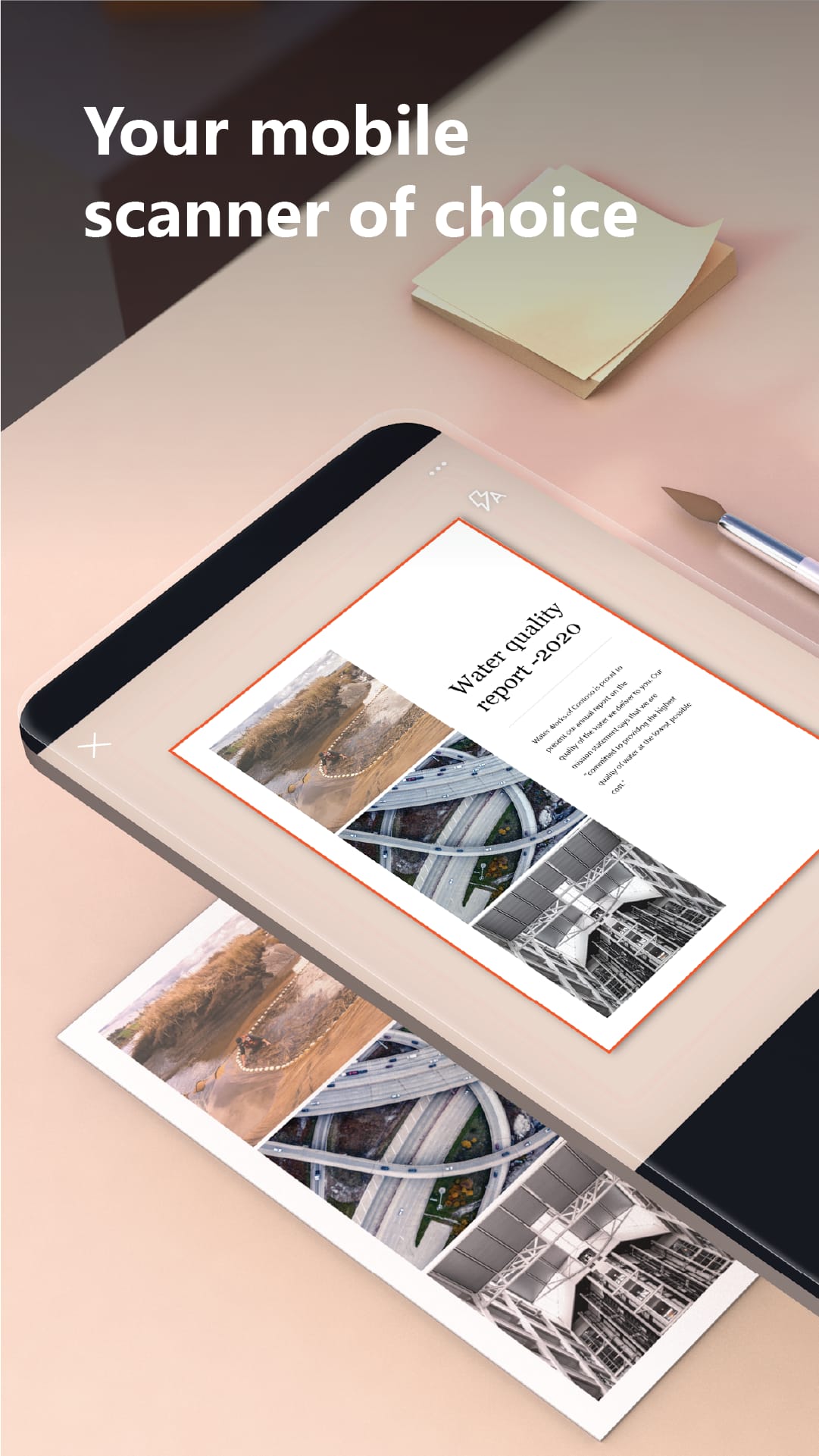 |
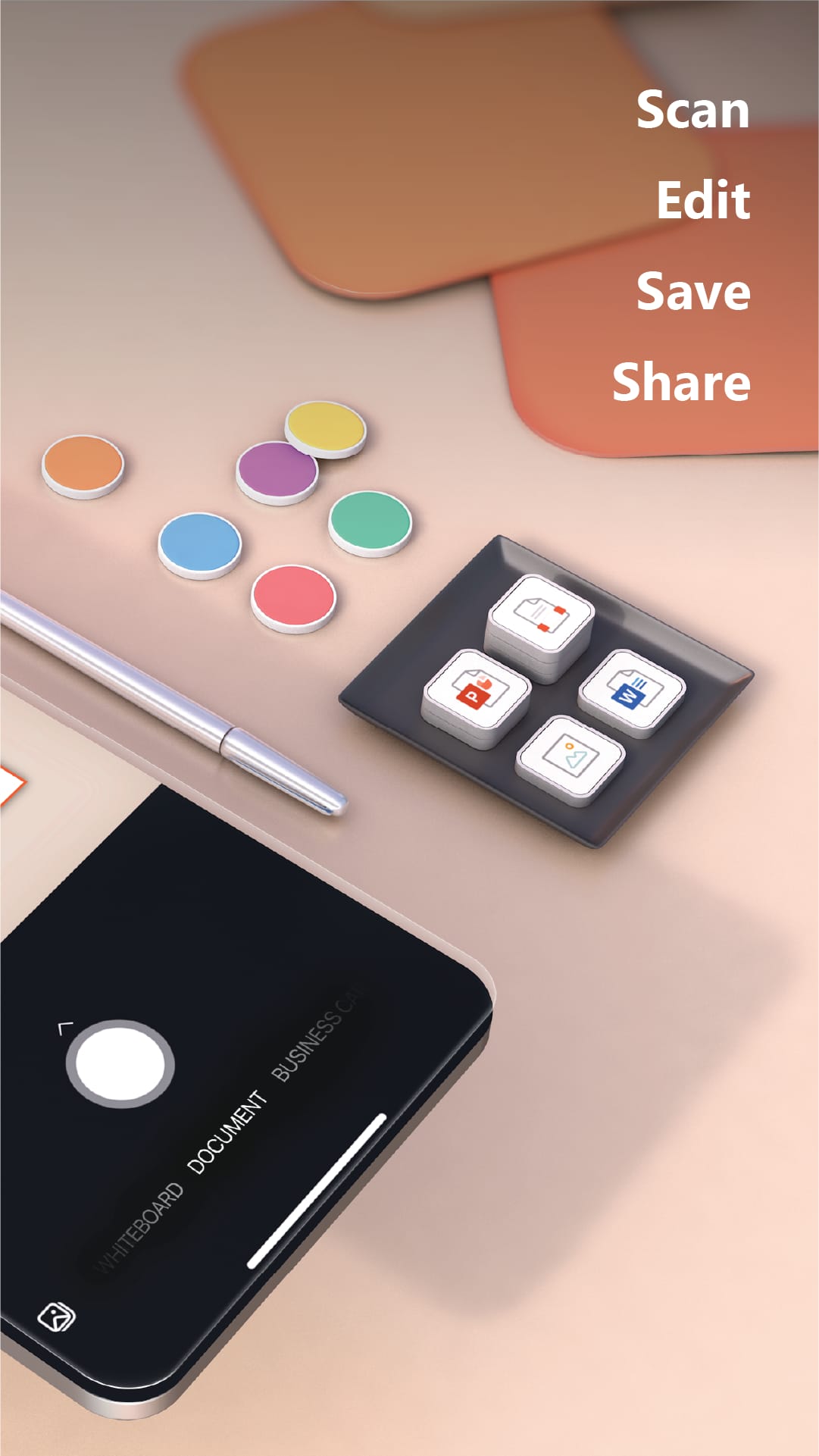 |
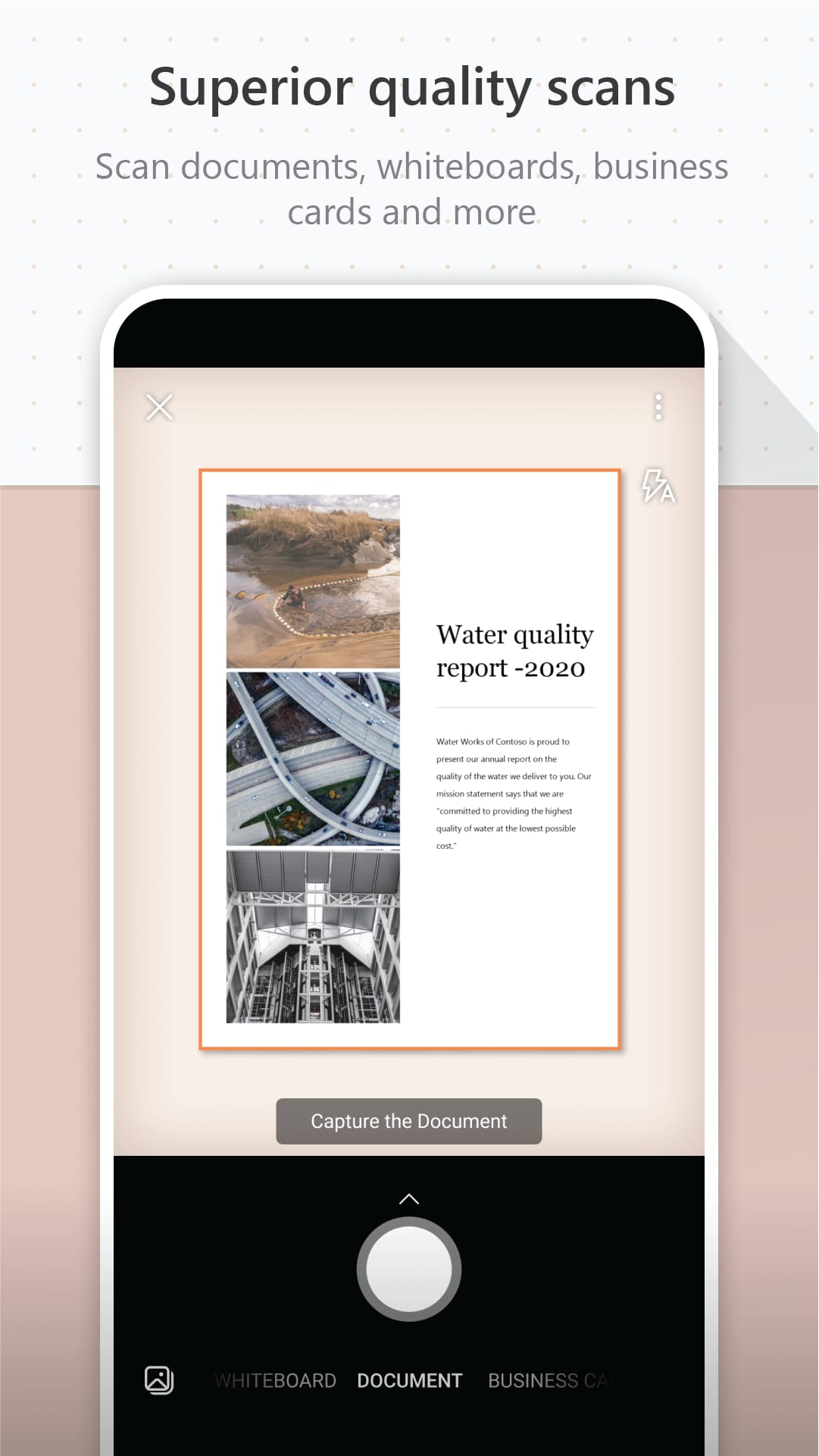 |
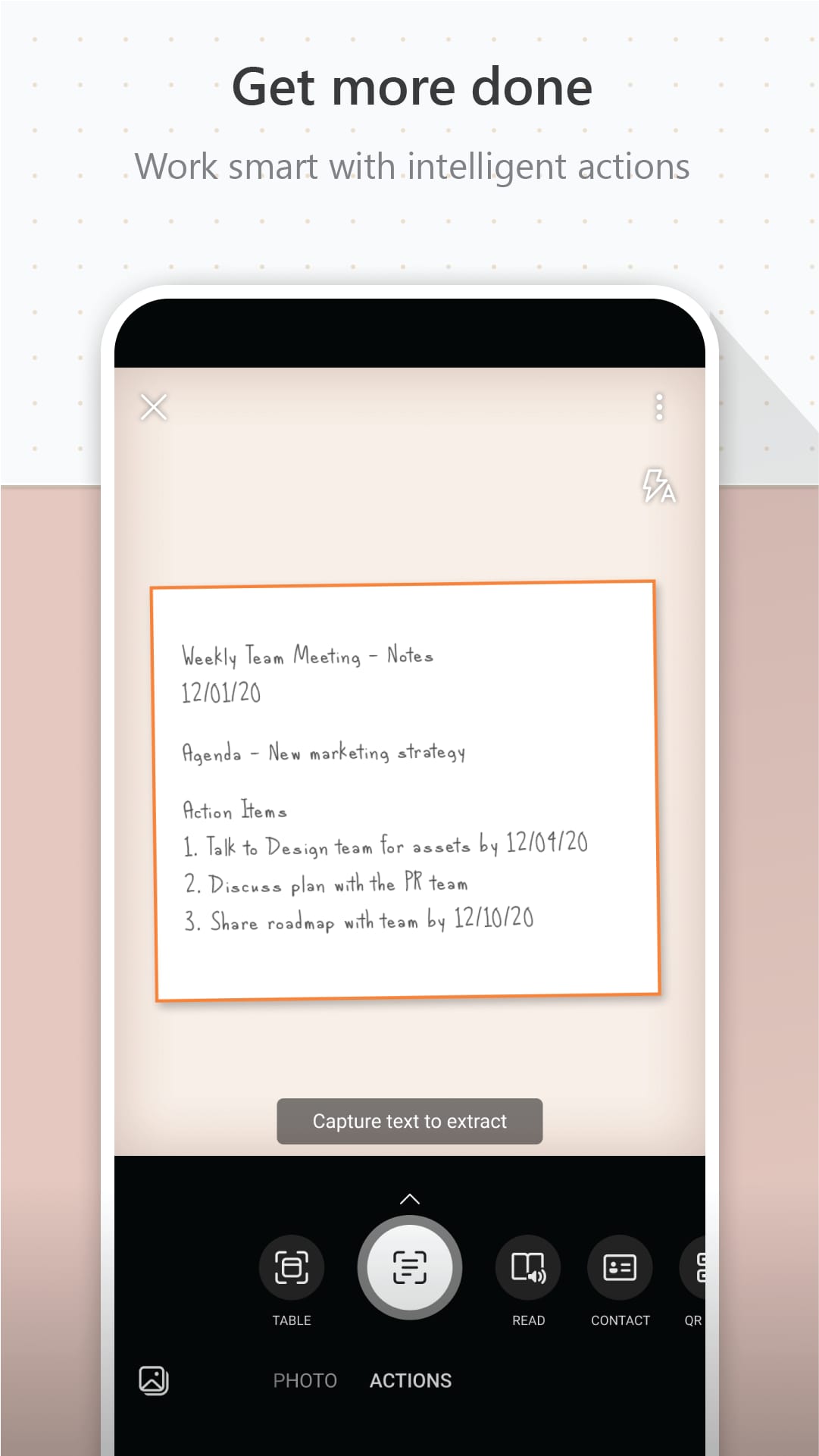 |