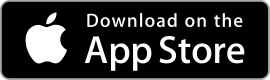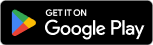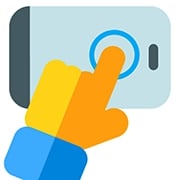
Auto Clicker
clicker | auto
The Auto Clicker app is a useful tool that helps you do the same actions on your phone over and over again without needing to tap yourself. It can tap, click, or swipe on its own, so you don’t have to.
This app is great for saving time and making things easier, especially when you play games or use apps that need a lot of tapping. Just set it up, and the app will do the work for you.
Features & Benefits
Flexible Automation: The Auto Clicker app offers a wide range of automation options, allowing you to customize the actions you want to automate. You can set the number of clicks, interval between clicks, and even specify the target area on your screen.
Easy Recording and Playback: With the app’s recording feature, you can easily record your own actions and replay them later. This is particularly useful for tasks that require a specific sequence of clicks or swipes.
Multiple Click Modes: The Auto Clicker app provides various click modes to suit different automation needs. You can choose between single click, double click, and multiple click modes, depending on the requirements of your task.
Advanced Settings and Customization: The app offers advanced settings that allow you to fine-tune the automation process. You can adjust the click duration, interval, and even add randomization to simulate more natural interactions. Additionally, the app supports multi-touch actions, making it suitable for tasks that require complex gestures.
Productivity Enhancement: By automating repetitive tasks, the Auto Clicker app enhances your productivity and efficiency. It frees up your time and energy, allowing you to focus on more important or enjoyable activities.
Pros
-
Enhances productivity by automating repetitive clicking tasks.
Ideal for tasks such as data entry, form submissions, or testing user interfaces, reducing the need for manual input. -
Can save time in gaming by allowing for faster resource collection.
Especially useful in idle or clicker games where rapid or repeated tapping speeds up progress and helps avoid fatigue. -
User-friendly interface makes it easy to set up and use.
Clear layout and straightforward options make it accessible even to beginners with minimal technical knowledge. -
Customizable settings allow for precise control over click intervals.
Users can fine-tune delay times, choose specific click locations, and set hotkeys for more efficient and tailored automation.
Cons
-
Potential to violate terms of service in online games, leading to bans.
Use in competitive or multiplayer games can be detected and flagged as cheating, risking account suspensions or bans. -
May cause unintended clicks if not configured properly.
Incorrect settings or misplacement of the cursor can result in accidental actions, which may disrupt work or gameplay.
Alternative Apps
For Android:
-
Click Assistant – Auto Clicker – This app allows you to automate tapping and clicking on your Android device. It can be used for games, apps, or tasks that require repetitive tapping.
-
Easy Auto Clicker – A simple and user-friendly app that allows you to create auto-clicking tasks with adjustable speed and frequency. It works for both single and multiple clicks.
-
AutoInput – A more advanced automation tool that integrates with Tasker. It allows you to simulate screen taps and other touch actions, ideal for creating complex automation tasks.
-
Clicker for Android – This app is designed to automate repetitive tasks like clicking, swiping, and more. It includes adjustable settings for the delay and frequency of clicks.
-
Auto Clicker Pro – Another app that can automatically tap, swipe, or scroll at specific locations on the screen, making it useful for gaming or repetitive tasks.
For Windows:
-
TinyTask – A popular and lightweight Windows automation tool that can record and repeat mouse movements and clicks. It’s simple to use and can automate a variety of tasks.
-
AutoHotkey – A more advanced automation tool that allows users to write custom scripts for automating mouse clicks, keyboard input, and other repetitive tasks. It’s highly customizable but may require some scripting knowledge.
-
AutoClicker by MurGee – A desktop tool that allows you to automate mouse clicks on your PC. You can set it up to click at specific intervals, locations, and even simulate right or left clicks.
-
GS Auto Clicker – A popular and easy-to-use Windows app for automating mouse clicks. It allows you to set the delay between clicks and even choose the location on the screen where clicks should occur.
-
Free Mouse Clicker – Another simple tool for automating mouse clicks. It offers customizable click intervals, speed, and the ability to click at specific locations on the screen.
For Mac:
-
Mac Auto Clicker – This app works similarly to its Windows counterpart, allowing you to automate mouse clicks on macOS. It can handle left, right, and middle-clicks at specific intervals.
-
Automator (built-in macOS app) – macOS has a built-in app called Automator that can be used to automate mouse clicks and other actions, though it might require a bit more technical know-how to set up.
-
DwellClick – DwellClick simulates clicks based on cursor dwell time. It’s great for automating actions like clicking buttons or links without needing to click manually.
-
iMouseTrick – Another auto-clicking tool for macOS that allows for easy automation of clicks, especially useful for gaming or repetitive tasks.
Screenshots
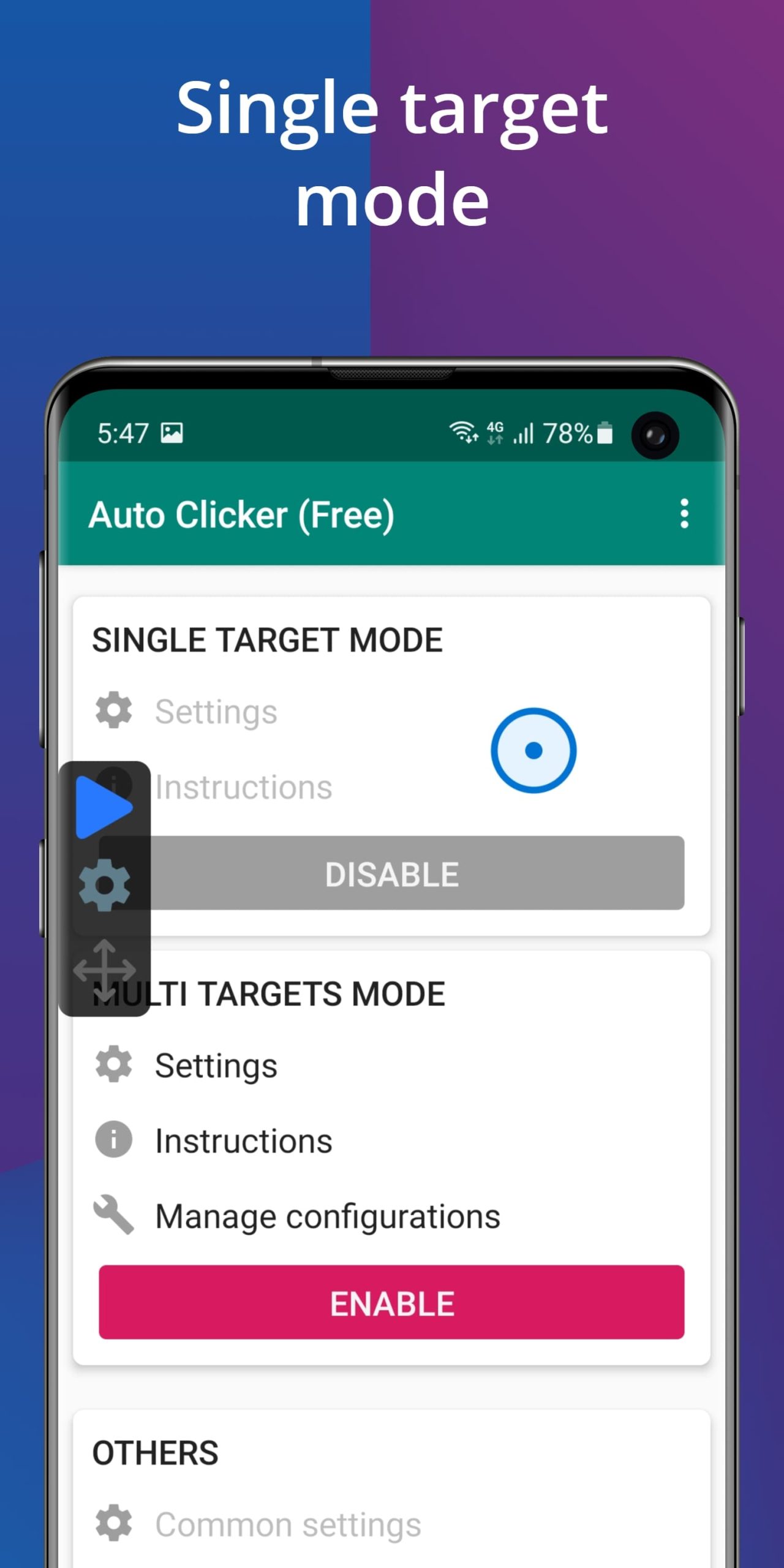 |
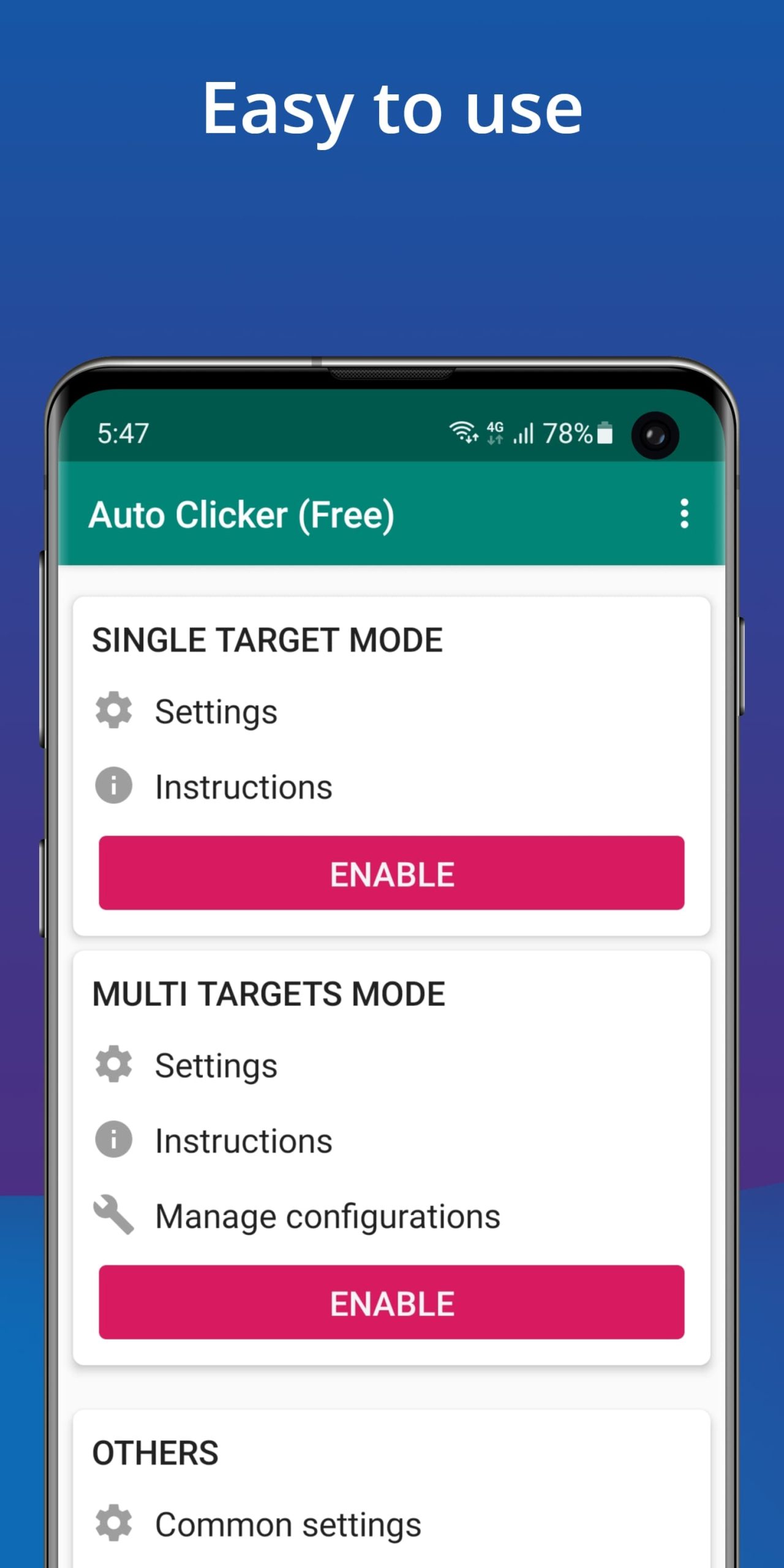 |
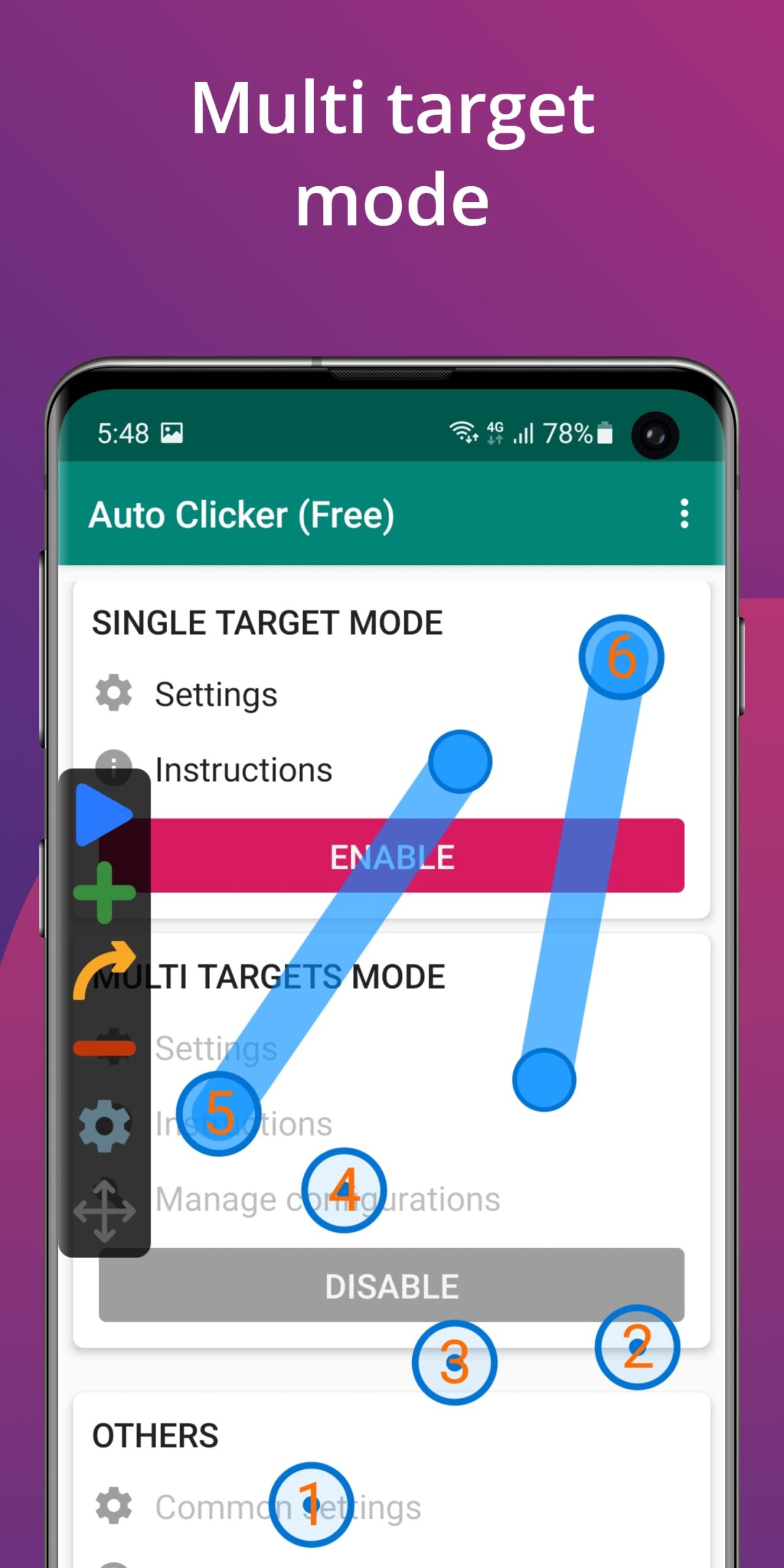 |
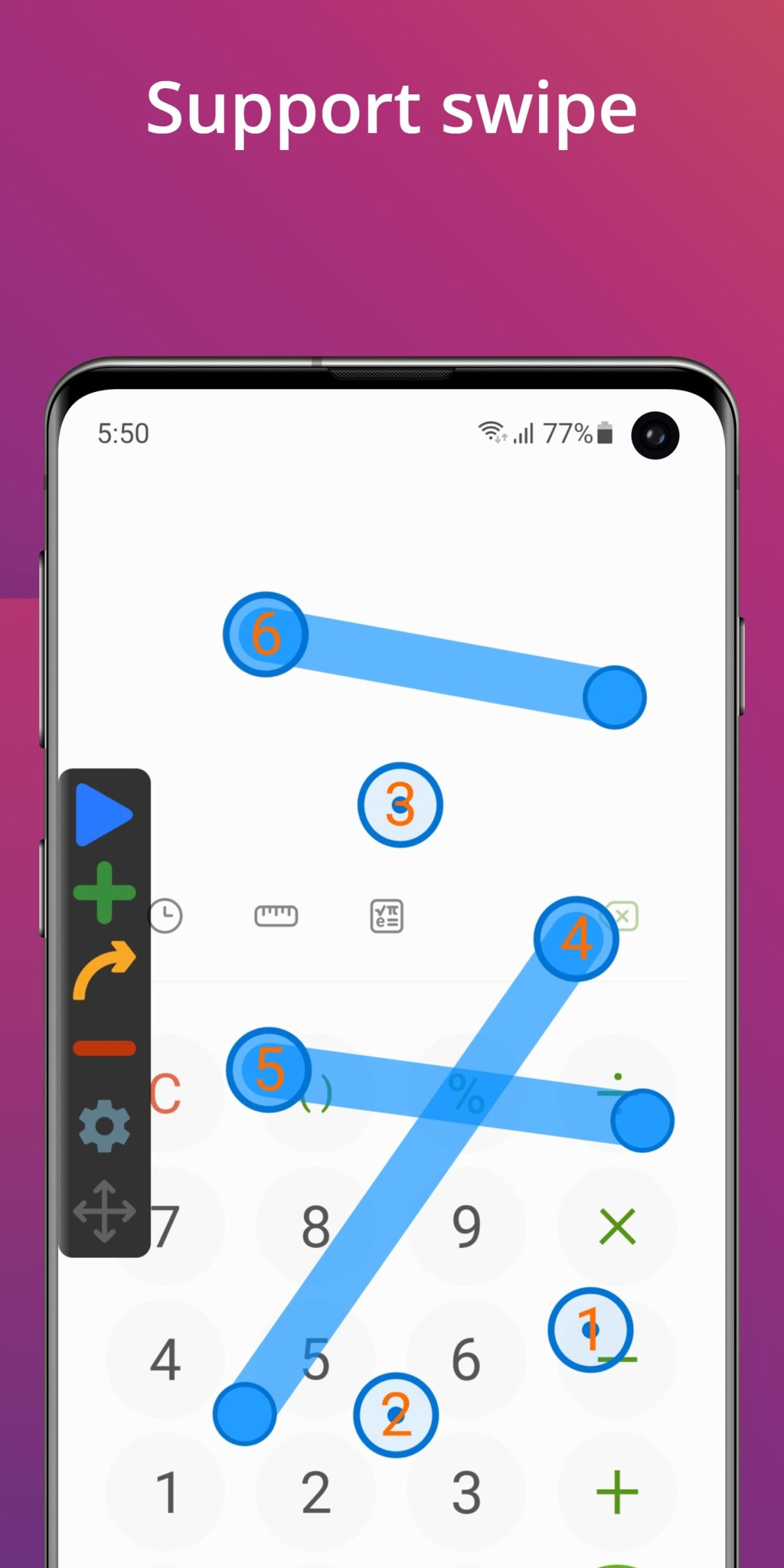 |
Auto Clicker Faqs
What features does the Auto Clicker app offer?
The Auto Clicker app provides a variety of features designed to enhance user convenience. It allows users to automate clicks at customizable intervals, with options for both single and double-click actions. The app supports multiple clicking patterns, including random clicks and designated areas on the screen, offering flexibility for different tasks. Users can also create profiles to save specific click settings for future use, making it easier to switch between tasks without needing to reconfigure the app each time.
Is the Auto Clicker app compatible with all devices?
Compatibility largely depends on the operating system. The Auto Clicker app is primarily available for Android and Windows platforms. For Android devices, it requires version 5.0 (Lollipop) or higher. On Windows, it runs smoothly on versions 7, 8, 10, and 11. However, for iOS users, the app is not natively supported due to Apple’s restrictions on automation tools. Always check the official website or app store listing for the most current compatibility information before downloading.
Can I use the Auto Clicker app for gaming purposes?
Yes, many users utilize the Auto Clicker app specifically for gaming to enhance efficiency and performance. It allows for rapid clicking in games that require repeated actions, such as tapping to gather resources or engage in combat. However, it’s important to note that using auto-clicking tools may violate the terms of service of some games, potentially leading to account bans. Always review game policies before using automation tools to ensure compliance.
How do I set up custom clicking intervals in the Auto Clicker app?
Setting up custom clicking intervals is straightforward within the app. After launching the Auto Clicker, navigate to the settings menu. Here, you can specify the delay between clicks, measured in milliseconds. Enter your desired interval based on how fast or slow you want the clicks to occur. Additionally, you can choose whether to use fixed intervals or randomize the timing for more unpredictable clicking behavior, which can be particularly useful in certain applications or games.
Does the Auto Clicker app drain battery life significantly?
The impact on battery life varies depending on usage and device specifications. While the app itself is designed to be efficient, continuous use¡ªespecially with high clicking frequencies¡ªcan lead to increased battery consumption. To mitigate this, consider adjusting the clicking speed and duration or using the app during charging. Monitoring battery usage in your device settings can help determine if the app’s performance affects overall battery health.
Are there any security concerns related to using the Auto Clicker app?
While the Auto Clicker app itself is generally safe, users should exercise caution regarding permissions and downloads. Ensure you download the app from reputable sources, such as the official website or trusted app stores, to avoid malware or unwanted software. Additionally, be mindful of the permissions requested by the app; granting unnecessary access might pose security risks. Regularly updating the app can also enhance security and functionality.
Can I use the Auto Clicker app without root access on my Android device?
Yes, the Auto Clicker app can function effectively without requiring root access on most Android devices. This accessibility allows a broader range of users to benefit from its automation features without compromising device security. However, some advanced functions might be limited or require additional permissions that may prompt users to grant accessibility services to enable full functionality. Always review the app’s instructions for specifics on what is needed for optimal use.
Is there a customer support option if I encounter issues with the Auto Clicker app?
Yes, the Auto Clicker app typically offers customer support through various channels. Most developers provide an FAQ section on their website that addresses common issues and queries. Additionally, users can often reach out via email or contact forms for more personalized assistance. Some apps also feature community forums where users can share experiences and solutions. Always check the support page for updated contact methods and response times.